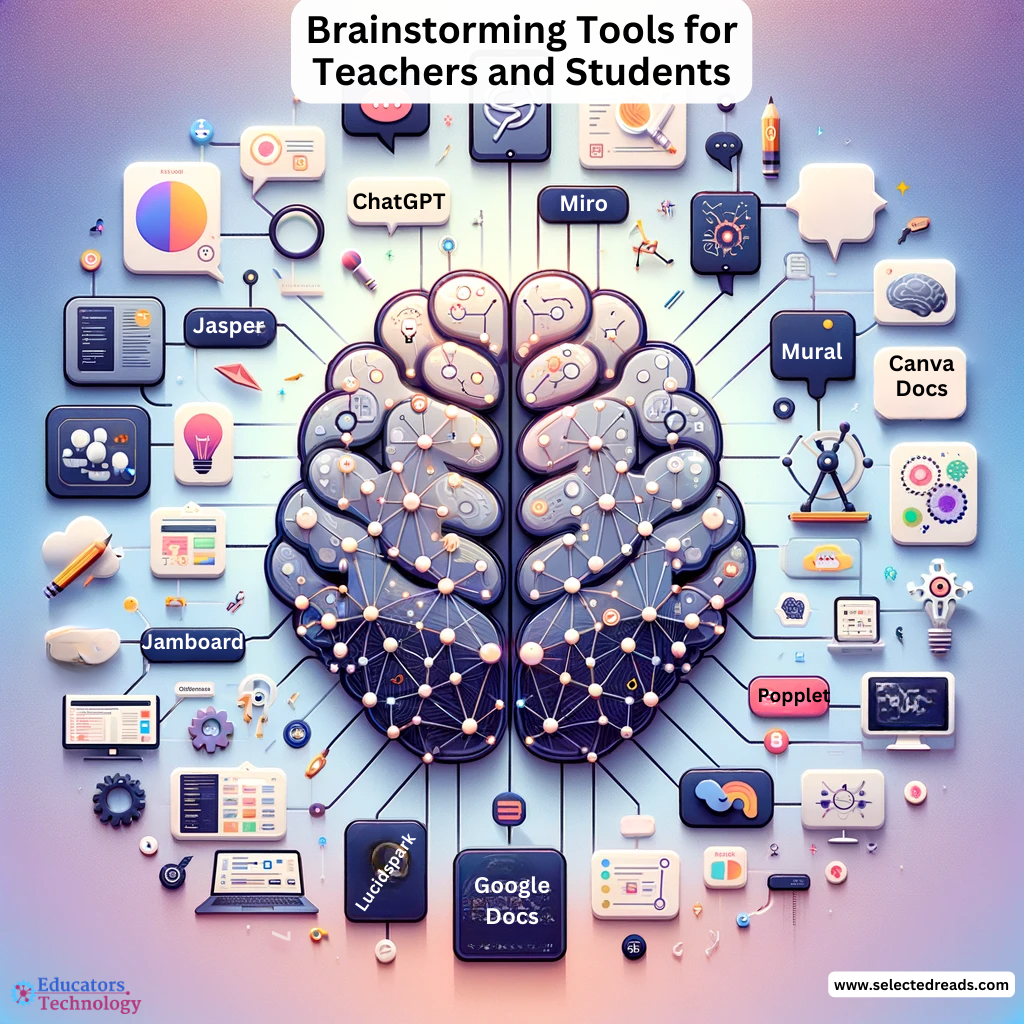In the fast-paced world of education, time is a precious commodity. As someone deeply immersed in the field, I’ve always been on the lookout for strategies and tools that can help us educators manage our time more effectively. But it’s not just about teachers; anyone interested in boosting their productivity can benefit from these insights.
Today, I want to share with you a curated list of some of the best time management tools, handpicked with teachers in mind. However, before we delve into these tools, it’s essential to talk about a fundamental technique that has the potential to revolutionize the way you manage your time: the Pomodoro Technique.
Understanding and implementing the Pomodoro Technique can be a game-changer in enhancing your time management skills. It’s a simple yet powerful method that breaks down work into focused intervals, promoting efficiency and preventing burnout. Whether you’re grading papers, planning lessons, or engaged in professional development, this technique can help you stay on track and make the most of your time.
So, let’s first explore how the Pomodoro Technique works and how it can be seamlessly integrated into your daily routine. Then, we’ll move on to the other tools that I’ve found incredibly useful in my journey as an educator and researcher.
What Is Pomodoro Technique and How Does it Work?
The Pomodoro Technique is a highly effective time management method, particularly well-suited for tasks that require sustained concentration, like those often encountered in teaching and educational work. Here’s a breakdown of how it works and its benefits:
How the Pomodoro Technique Works:
- Choose a Task: Begin by selecting a task you want to work on. This could be anything from grading papers to planning a lesson.
- Set a Timer for 25 Minutes: Use a timer to break your work into 25-minute intervals, known as “Pomodoros”. The idea is to work with full focus for the duration of this time.
- Work Until the Timer Rings: During the 25 minutes, work solely on the task at hand. The aim is to maintain a high level of concentration without distractions.
- Take a Short Break: Once the timer goes off, take a 5-minute break. This short interval is crucial for mental relaxation and helps maintain a high level of performance throughout the day.
- Repeat: After the break, start another Pomodoro. Every four Pomodoros, take a longer break of about 15-30 minutes.
Benefits for Teachers:
- Improves Focus and Concentration: The technique encourages undivided attention to one task, which is especially beneficial for tasks like lesson planning or creating educational materials where focus is key.
- Reduces Burnout: Regular breaks prevent fatigue and burnout, making it easier to sustain productivity over longer periods.
- Enhances Time Management: By dividing work into manageable intervals, it becomes easier to estimate how much time different tasks will take, aiding in better planning and time allocation.
- Increases Accountability: Tracking how many Pomodoros a task takes can help in assessing workload and productivity, offering insights into how time is spent.
- Flexible and Adaptable: This method can be adapted to different kinds of tasks and schedules, making it a versatile tool for teachers with varying responsibilities.
- Encourages Regular Breaks: Regular breaks are essential for maintaining mental health and well-being, especially in a demanding profession like teaching.
Related: Best Collaborative Whiteboards for Teachers
Time Management Tools for Teachers
Here are some of the best time management tools that can significantly aid teachers in organizing their workload and maximizing their efficiency:
1. Trello
Trello is a project management tool that uses boards, lists, and cards to organize and prioritize tasks. It’s incredibly useful for lesson planning and tracking long-term projects. You can create different boards for various classes or subjects, and even share them with colleagues for collaborative planning. The visual layout helps in quickly assessing what needs to be done and by when, making it easier to manage a busy teaching schedule.
2. Google Calendar
This tool is a staple for scheduling. It allows you to set reminders for meetings, deadlines, and personal commitments. You can share your calendar with colleagues or family, making it easier to coordinate schedules. Its integration with other Google tools, like Gmail, also makes it convenient for setting up meetings or sending invites for parent-teacher conferences.
3. Evernote
Evernote is great for note-taking and organizing resources. It allows you to store lesson plans, student information, meeting notes, and more in one place. Its ability to sync across devices means you can access your notes from anywhere, which is handy for teachers who are always on the move. The search feature is also a lifesaver when you need to quickly find specific notes.
4. Asana
Asana is a task management tool that excels in helping you break down large projects into manageable tasks. It’s perfect for organizing school events, large assignments, or department initiatives. You can assign tasks to yourself or others, set deadlines, and track progress. This keeps everything transparent and ensures that nothing falls through the cracks.
5. RescueTime
This tool is slightly different as it focuses on tracking your time usage. It runs in the background on your computer and provides detailed reports on how you spend your time. For teachers, understanding where your time goes can be eye-opening and can help in identifying areas where you could be more efficient.
6. ActiveCollab
ActiveCollab is an all-in-one project management tool that combines task management, time tracking, and billing. It’s especially helpful for teachers who manage multiple projects or collaborate with other educators. You can break down projects into tasks and subtasks, assign them to different team members, and set deadlines. The time tracking feature is useful for keeping tabs on how long certain tasks take, which can be invaluable for future planning and workload management.
7. Harvest
Harvest is primarily a time tracking and invoicing tool. It allows you to track time spent on different tasks and projects. This can be particularly useful for educators who are also involved in freelance or consultancy work. Harvest also offers detailed reports, giving you insights into how you spend your time, which can help in identifying areas for improvement in time management.
8. ProofHub
ProofHub is a versatile project management and team collaboration tool. It combines several features like task management, document storage, discussion boards, and time tracking. For teachers, this can mean having a central place for all lesson plans, project collaborations, and departmental communications. The ability to review and approve documents within the platform can also save time that might otherwise be spent on back-and-forth emails.
9. Toggl Track
Toggl Track is a simple yet powerful time tracking app. Its strength lies in its ease of use; you can start tracking time with just one click. It also provides detailed reports on how your time is spent. For teachers, this can be a great tool for understanding how much time different tasks (like lesson planning, grading, etc.) actually take, which can be crucial for effective time management.
10. Slack
While primarily known as a communication tool, Slack is excellent for time management, especially if you’re part of a team. You can create channels for different subjects, grade levels, or committees, which helps keep all relevant communications in one place. It’s particularly useful for quick check-ins or updates that don’t require a full meeting, saving a lot of time.
Final thoughts
From the focused intervals of the Pomodoro Technique to the organizational prowess of tools like Trello and ActiveCollab, these time tracking tools are not just for teachers but for anyone seeking to enhance their productivity and time management skills.
Implementing these tools can lead to significant improvements in how we handle our daily tasks. Whether it’s planning lessons, grading assignments, or juggling various projects, the right tool can make all the difference. Remember, the effectiveness of any time management strategy lies in its consistent application.
The post 10 Great Time Management Tools for Teachers appeared first on Educators Technology.