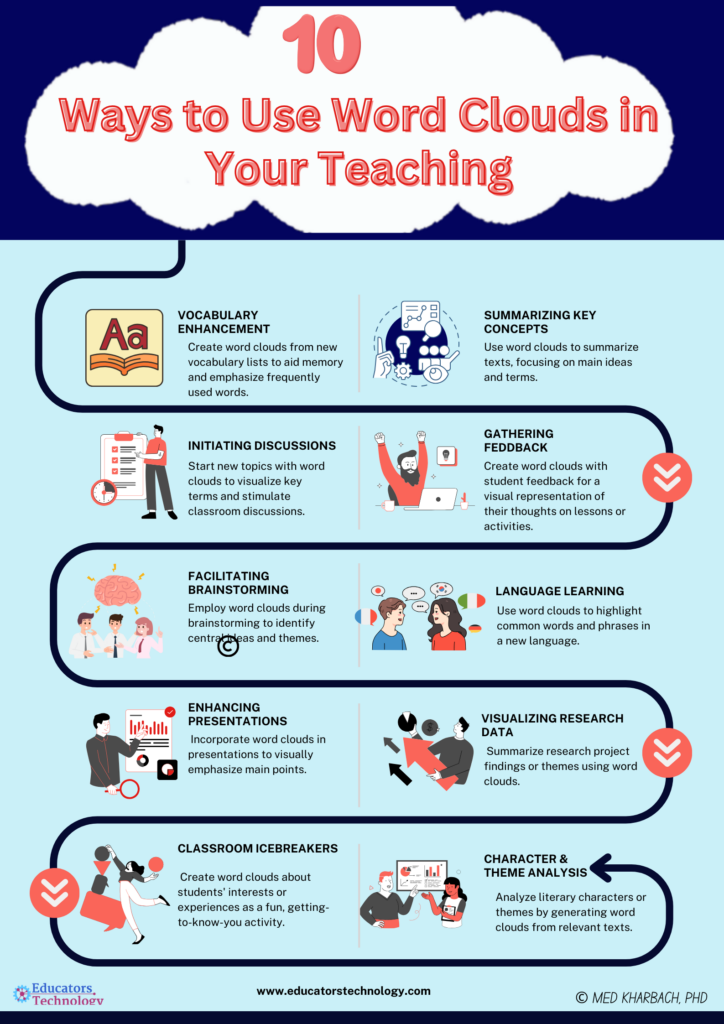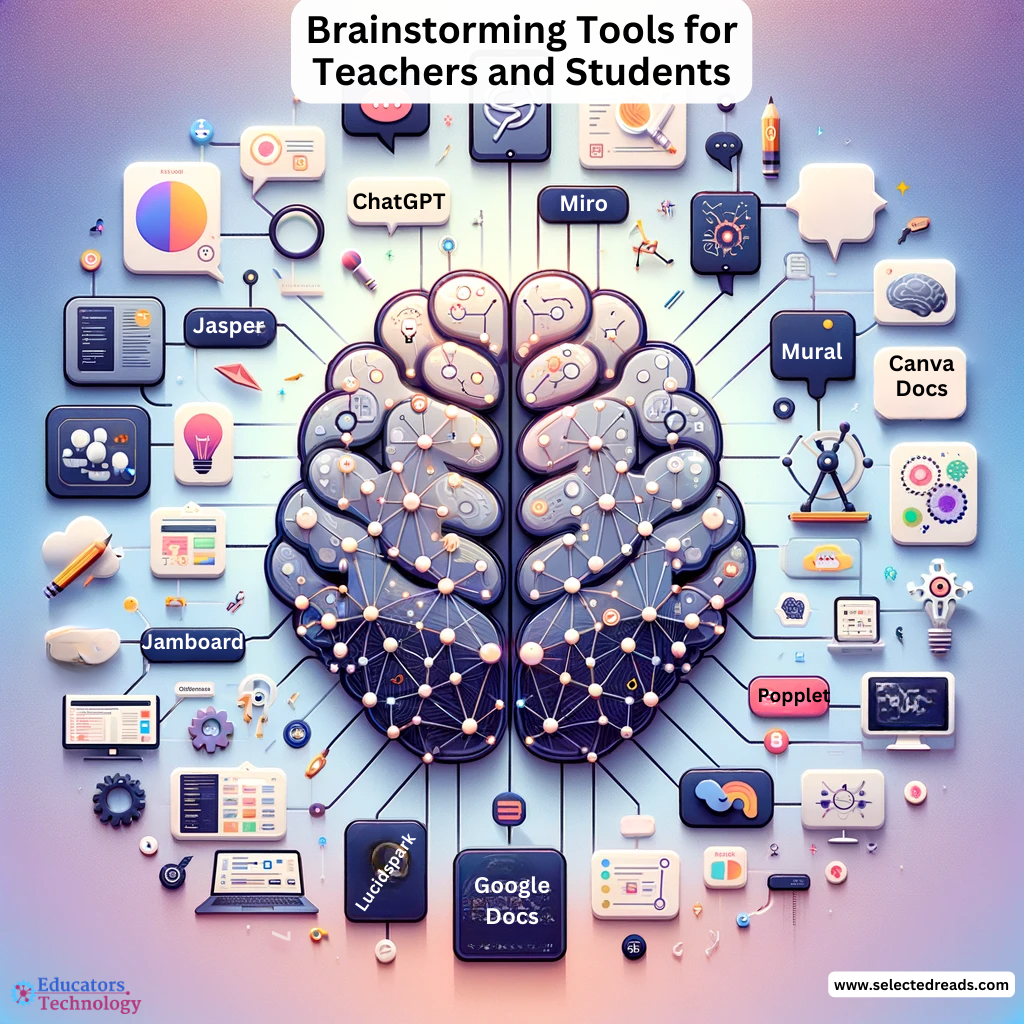Navigating the maze of classroom management tools can sometimes feel overwhelming, yet among the plethora of options, classroom seating chart makers and generators stand out as essential tools for educators. The ability to efficiently organize a classroom not only impacts the physical layout of the space but also influences classroom dynamics, student engagement, and overall learning outcomes.
In this post, I will share with this selection of handy classroom seating chart makers that you can easily use to design effective and personalized classroom layouts. From user-friendly interfaces to smart, data-driven arrangements, these tools cater to the diverse needs of educators, aiming to simplify one of the many tasks on a teacher’s to-do list.
Seating Chart Makers
Here are some of our favourite seating chart makers:
1. Canva Seating Chart Maker
Canva’s Seating Chart Maker is definitely my favourite in this list. Canva offers access to tons of free pre-made seating chart templates that you can easily edit and make your own. Alternatively, you can create your own seating chart from scratch using a blank page, whichever you choose, you will have access to a wide variety of tools and assets to add to your designs.
Creating your seating charts is entirely feasible with a free account, which is a relief for educators managing tight budgets. However, should you choose to upgrade to a Pro account, the world is your oyster with an expanded arsenal of assets and templates at your disposal. This flexibility is particularly beneficial for those looking to add a little extra flair to their charts or who require more sophisticated design elements for their classroom setup.
2. Seating Chart Generator by Classtools.net
Then we have the Seating Chart Generator by Classtools.net, a tool that epitomizes simplicity and efficiency. Its straightforward interface is a breath of fresh air for educators who may not be tech-savvy. The process is as simple as entering your class details and student names, and voilà—a personalized seating chart is ready. This tool accommodates up to 25 desks, aligning well with the size of most standard classrooms.
What’s particularly impressive about this tool is its ability to intelligently place student names next to desks, suggesting a level of algorithmic sophistication that considers classroom dynamics. However, while it excels in generating initial arrangements, the flexibility to modify these arrangements post-generation would greatly enhance its utility. Questions linger about its adaptability to non-standard classroom layouts and seating configurations, which are common in modern educational environments.
The process of generating a seating chart with this tool is straightforward, ensuring that any teacher can efficiently organize their classroom without the need for extensive tutorials. The tool also offers convenient sharing options, including URL links, QR codes, and web shortcuts, making it easy to distribute the seating plan among students and colleagues.
3. SmartDraw
If you are looking for more advanced seating chart maker, Smartdraw is probably your best bet. Smartdraw offers various tools and designs to help you create sophisticated seating charts for different events and layouts.
The application excels in providing a visual representation of seating layouts, offering clarity and precision in planning. With SmartDraw, the emphasis is on ease of use, ensuring that the creation process is straightforward. Tips like making the chart legible, keeping it simple, and ensuring comfort for all attendees underscore the importance of thoughtfulness in seating arrangement planning.
4. Gynzy
Gynzy brings a fresh perspective to classroom organization with its Classroom Seating Chart tool, designed to make the layout planning as intuitive and engaging as possible. Gynzy offers realistic layouts that can be customized with various types of furniture, plants, and decorations. This level of detail not only aids in functional seating arrangements but also in creating a more inviting and personalized classroom space.
The drag-and-drop functionality for student names simplifies what could otherwise be a cumbersome process. Importing students and assigning them to tables becomes an effortless task, enabling teachers to focus more on the pedagogical aspects of classroom management rather than the logistics.
Gynzy’s platform supports multiple seating charts and classroom configurations, providing a comprehensive overview of daily classroom setups. This feature is especially useful for teachers who might need to switch between different arrangements for various activities or classes throughout the day.
5. Mega Seating Plan
Mega Seating Plan is another good seating chart maker to opt for. This tool stands out for its compatibility with every MIS/SIS, offering seamless integration regardless of the system or school. The convenience of CSV uploads and the automatic import of class and student data, including demographic information, assessment data, and photos, simplifies the process significantly.
The platform’s use of artificial intelligence to arrange students based on teacher requirements and student behavior is a notable feature. It offers a blend of automation and customization, where the system suggests placements but teachers have the final say, ensuring the seating plan aligns with their knowledge of student dynamics and educational needs. The color-coding feature further enhances this customization, allowing teachers to visually distinguish and manage student groups based on various criteria.
Mega Seating Plan’s user-friendly interface and time-saving capabilities have made it a favorite among educators worldwide. It not only facilitates the creation and sharing of seating plans but also integrates valuable student information directly into these arrangements. This integration proves invaluable for lesson observations, classroom management, and enhancing the overall teaching and learning experience.
Final thoughts
In conclusion, the landscape of classroom seating chart makers offers a range of solutions tailored to the needs of modern educators. From Canva to Mega Seating Plan, these platforms not only facilitate the creation of functional and aesthetically pleasing classroom layouts but also empower teachers to enhance student interactions and learning experiences. By leveraging these tools, educators can effortlessly customize their classroom settings to meet the evolving needs of their students and teaching methodologies.
The post Best Seating Chart Makers appeared first on Educators Technology.